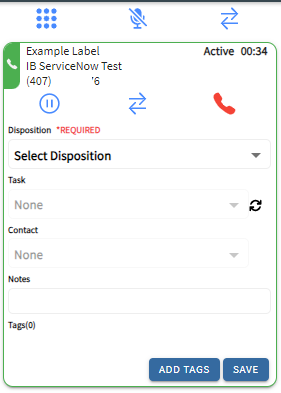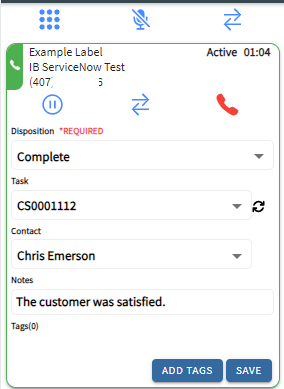1
Click DISPOSITION On Contact Card
2
Select A Disposition From The List
3
Enter Notes
4
Click SAVE
The SAVE button will save the form and minimize it until the contact is completed.
5
Select Task and Contact
The Task drop down contains all the ServiceNow tasks that were navigated to during the call.
The Contact drop down contains all the ServiceNow contacts that were navigated to during the call.
The refresh button next to the Task field will update the Task and Contact fields with the latest ServiceNow objects.
6