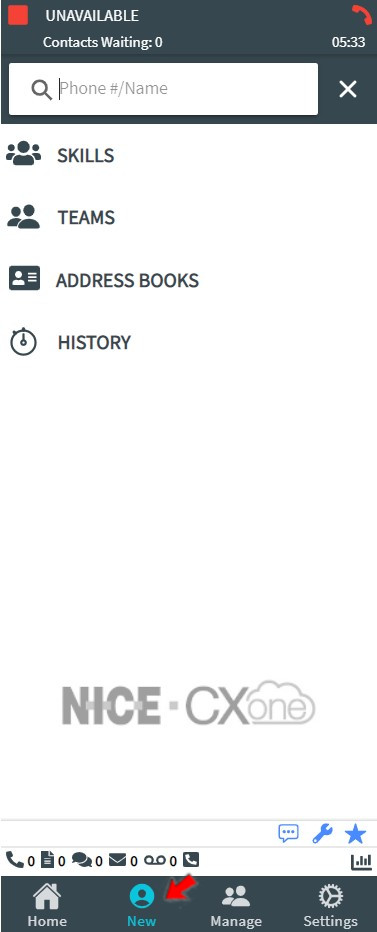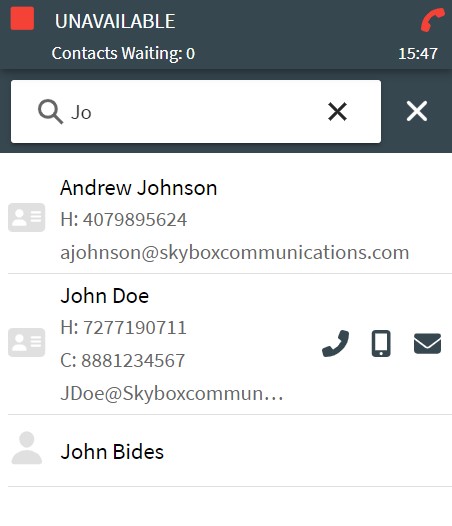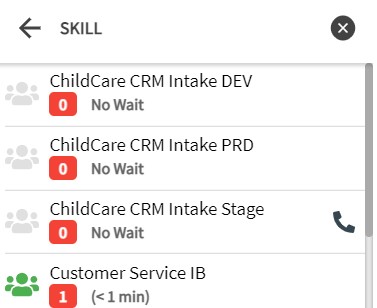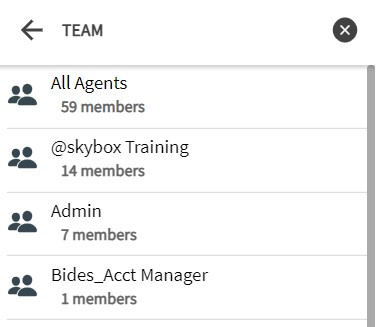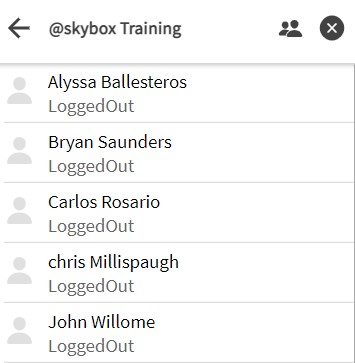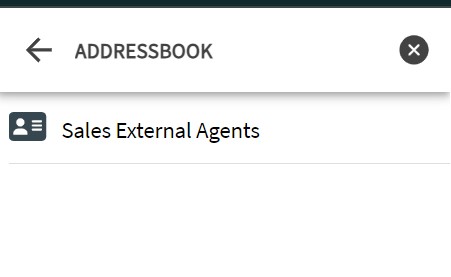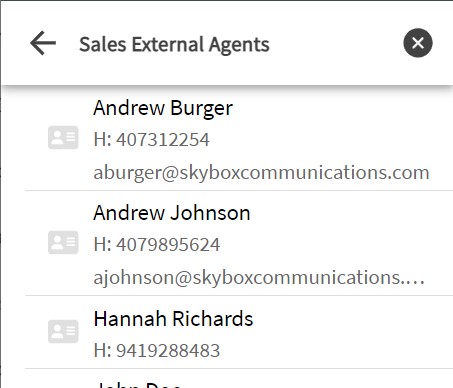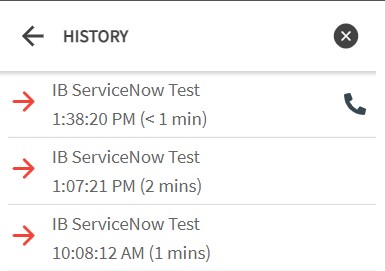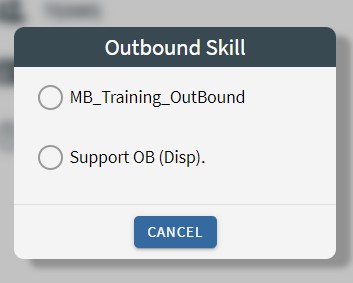1
Click NEW
2
Initiating From Search Bar
Begin typing a phone number, email, agent name, or skill in the search bar and a list will immediately be displayed.
Hovering over the result will pop up a phone icon and or a email icon.
Selecting the icon will perform the action of an outbound call or an outbound email.
3
Initiating From Skills Tab
Selecting the Skills Tab will display a list of skills available to be called.
The box on the left displays either the Unavailable or Available agent count. The box on the right displays the queue count for that skill.
Hovering over the result will pop up a phone icon.
Clicking on the Skill will drill down to the agents assigned to that skill.
Selecting the icon will perform the action of an outbound call.
4
Initiating From Teams Tab
Selecting the Teams Tab will display a list of teams in the business unit. The team can then be drilled down to display the agents assigned. The box under the team name is the number of agents assigned to the team.
Hovering over the result will pop up a phone icon.
Selecting the icon will perform the action of an outbound call.
5
Initiating From Address Book Tab
Selecting the Address Books Tab will display a list of available address books in the business unit. The address book can then be drilled down to display the entries.
Hovering over the result will pop up a phone icon or an email icon.
Selecting the icon will perform the action of an outbound call or outbound email.
6
Initiating From History Tab
Selecting the History Tab will display a list of most recent contacts.
Hovering over the result will pop up a phone icon.
Selecting the icon will perform the action of an outbound call.
7
Assigning An Outbound Skill
Outbound calls require an outbound skill to be attached. If an agent has multiple outbound skills, they will be required to select one.