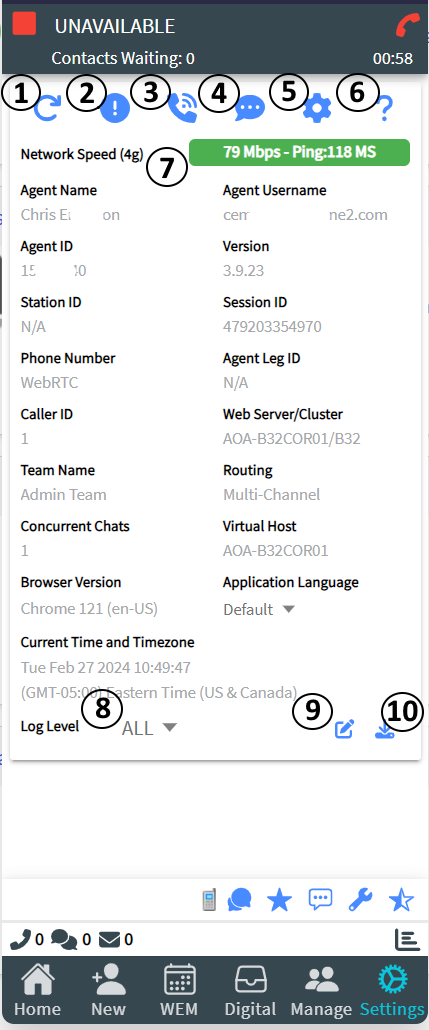| Element | Details |
|---|---|
| Reload Application (1) |
Reloads the SiX Application without having to refresh the browser. It synchronizes with all the current Skill and Agent data in the Business Unit. This can be used if ever the agent gets into a "stuck" state from network interruptions or if the host computer enters sleep mode. |
| A/V Notifications (2) |
Opens a screen to set Audio and Visual notifications. |
| Softphone Settings (3) |
Opens a screen to set Softphone settings. This will only display if the agent leg is using the Integrated Softphone. |
| Send Feedback (4) |
Opens a screen to send feedback to administrators. |
| SiX Settings (5) |
Opens a screen to set SiX Agent settings. |
| Help (6) |
Opens the SiX online help page in a new tab. |
| Network (7) |
Displays the current network speed in Mbps and Ping rate in MS. It only checks once when you enter this tab. To check on demand, click on the colored section displaying the Mbps and MS. |
| Log Level (8) |
The current log level of the session will tell the SiX Agent how many messages to keep in the session log. Logs are stored in the browser's session storage. They will continue to grow as long as the browser is open regardless of how many times the browser is refreshed or the user logs in and out of the SiX Agent. Once the browser is closed, the log is erased from memory. |
| Send Log (9) |
Opens a screen to send the current log file to Skybox Communications. This is very helpful for Skybox Communications to debug issues with the SiX Agent. |
| Download Log (10) |
Downloads the current log file to the local PC. |