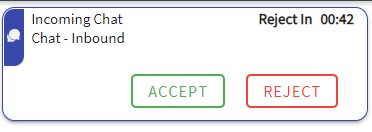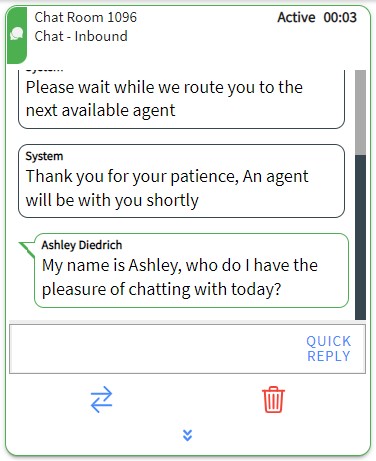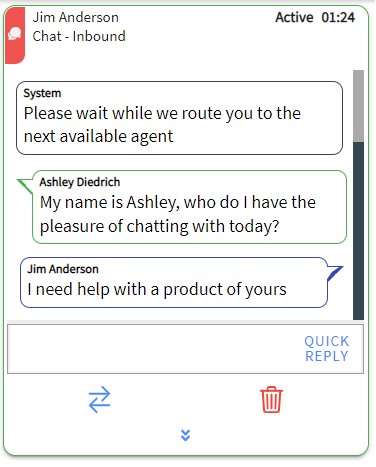1
Click ACCEPT
An agent has 45 seconds to accept an incoming chat. After 45 seconds or clicking REJECT, the chat request is rejected and send back in to the same skill queue. The agent's state is changed to Refused.
2
Handling Multiple Chats
When handling multiple Chats, you can activate an Interrupted Chat by clicking on the Chat card.
There will only be 1 active Chat at a time. By clicking on 1 chat, all others will be marked as Interrupted.
3
Click SEND
This sends the chat to the customer.
4
Unresponsive
If there is no response to a chat within a minute of the conversation, the top left message icon will flash red until there is a response.