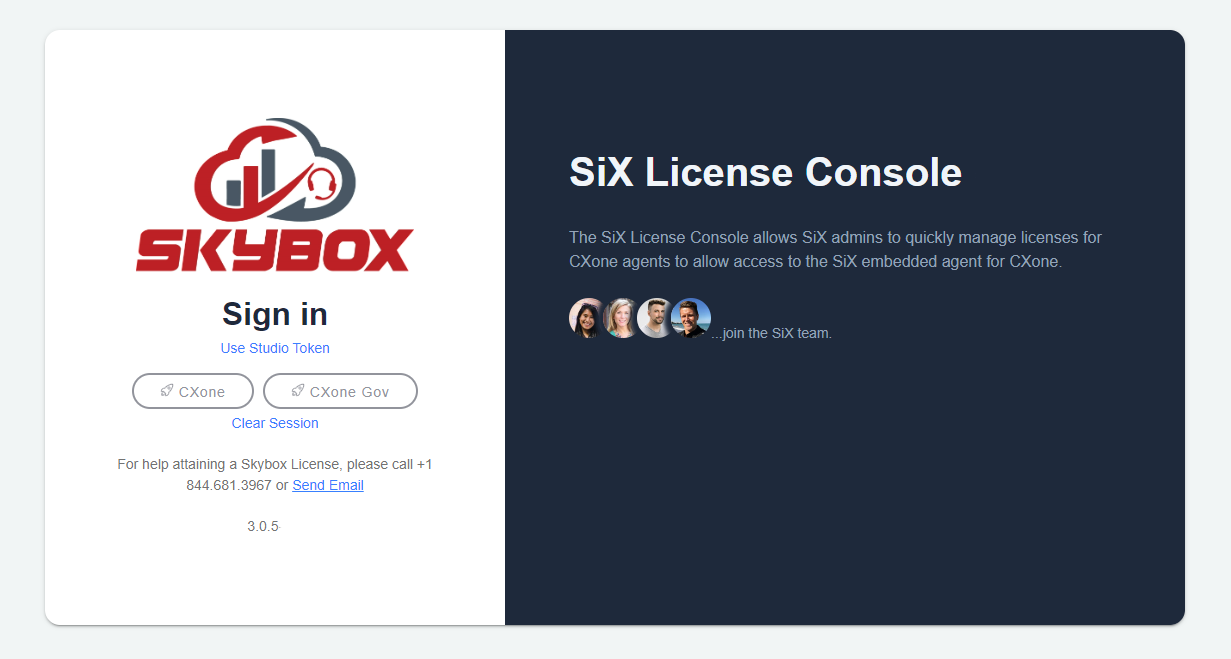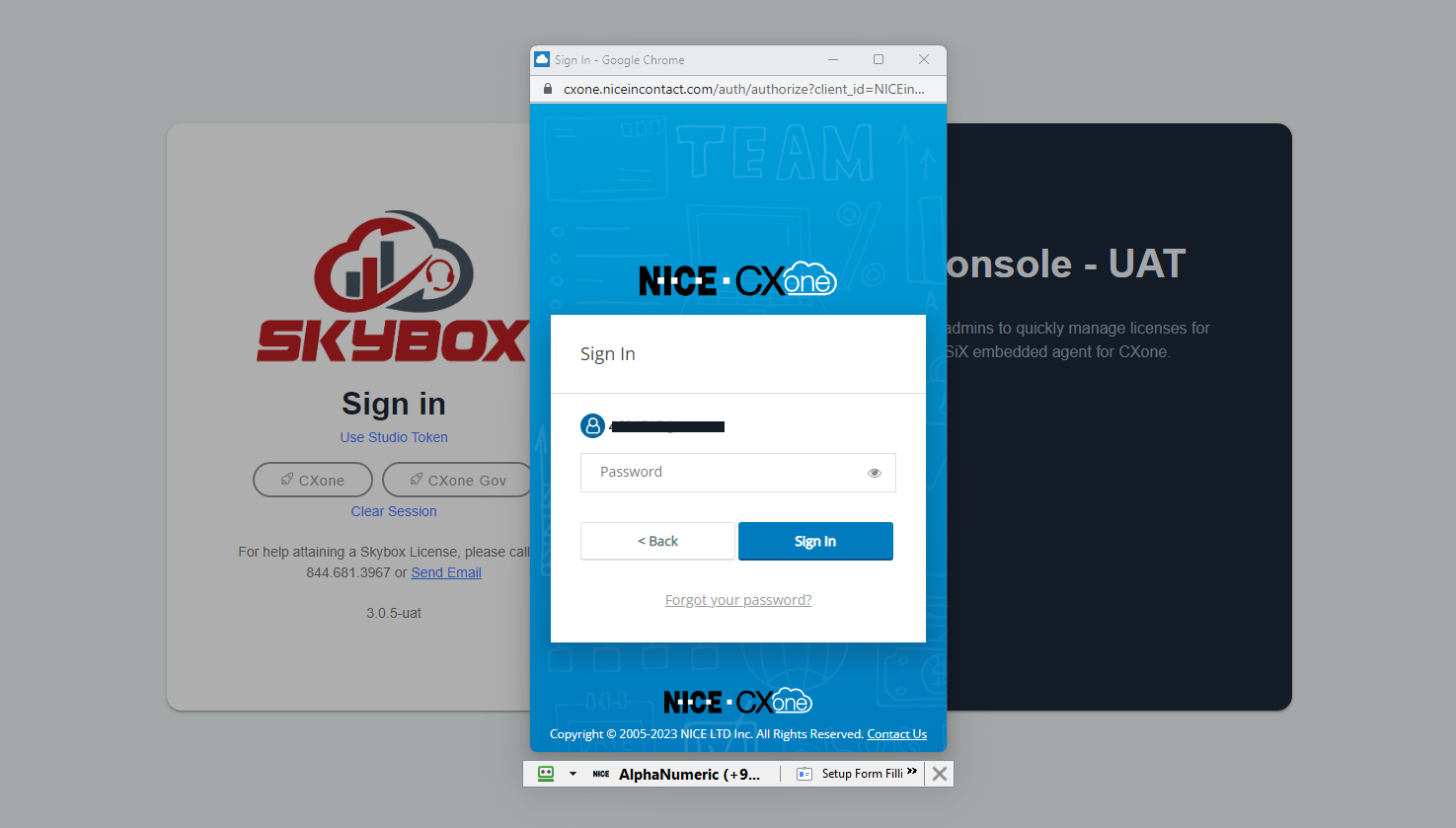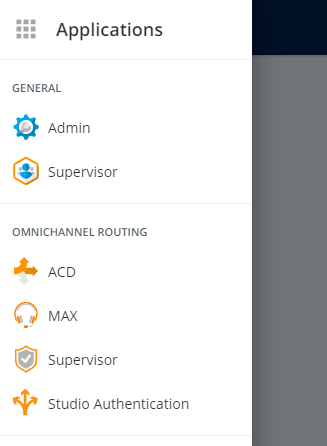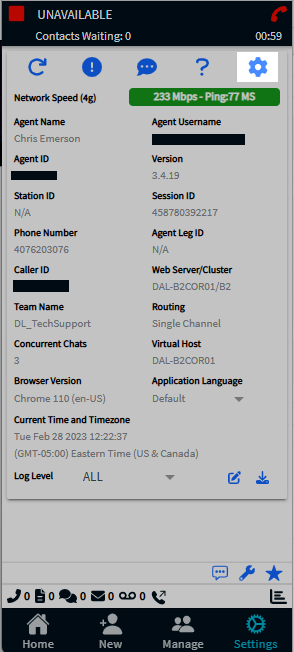1
CXone Login Flow
Click on the CXone button, or if you have a FedRamp cluster, the CXone - Gov button. This will pop out a CXone log in screen. Follow the login process using username/password, SSO, or MFA depending on your configuration in CXone.
For SSO to work, it MUST be configured as SP initiated in your IDP. To test this, go to https://cxone.niceincontact.com/ and attempt to log in from there. If it fails, your IDP is not set up as SP initiated.
2
Studio Login Flow
If you are already logged into the CXone Contact Center, you can use your current authentication token to log into the License Console. From the CXone Contact Center, click the Applications icon on the top left and select Studio Authentication. When the alert displays, click OK. Next click on the Use Studio Token link on the License Console.
3